Protect the app with a PIN
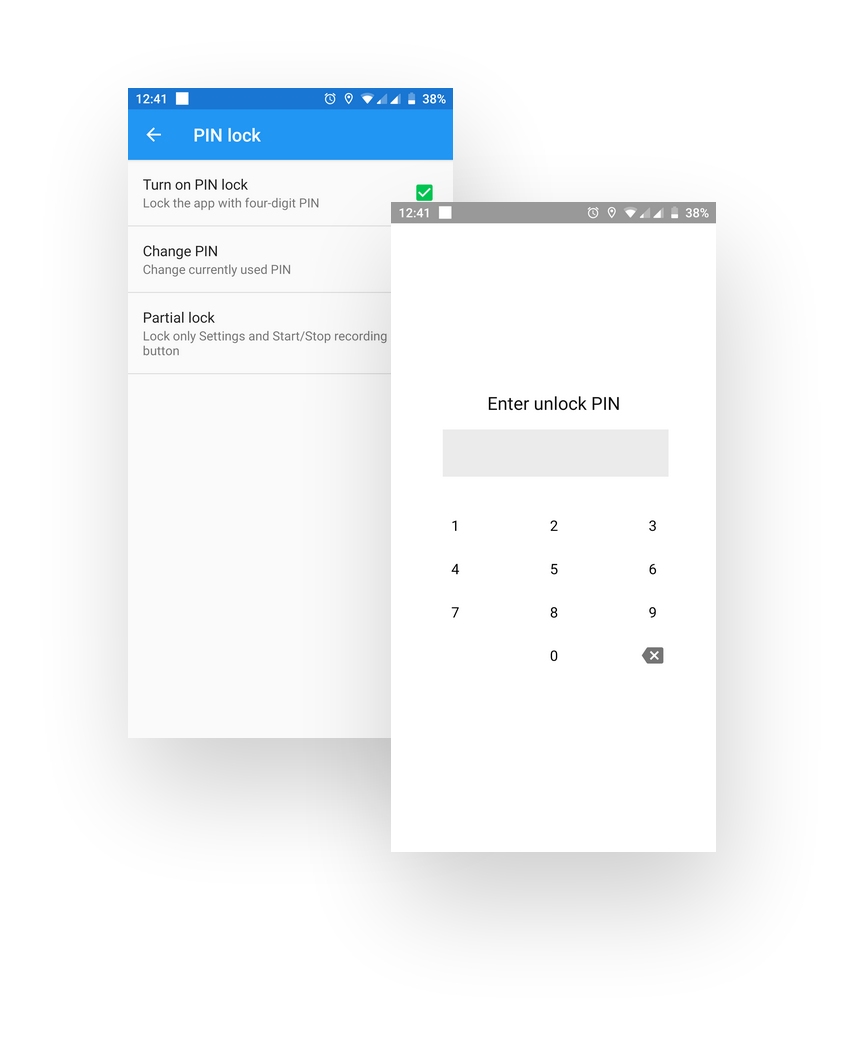
Sometimes you don’t want the drivers to mess with the app settings or to be able to disable recording. Sometimes it comes in handy to have protection so that any of your child playing with your phone doesn’t disable the auto-recording and you lose your precious data. You can set a PIN to protect either the whole app or just the settings.
Follow these steps:
- Start the MyCarTracks app and go to the menu (New app: Touch the three dots on the top right. Old app: swipe from the left or touch the 3 lines on the top left).
- Select Settings and then PIN lock
- Enable PIN lock with the option Turn on PIN lock
- This will ask you to set up your PIN.
- By default, the PIN prevents from accessing Settings and prevents touching Start/Stop (Enable/Disable) recording button. If you are ok with that you can leave the settings and the app is protected.
- If you want to protect the whole app so that no one without the PIN can access it disable the Partial lock option.
