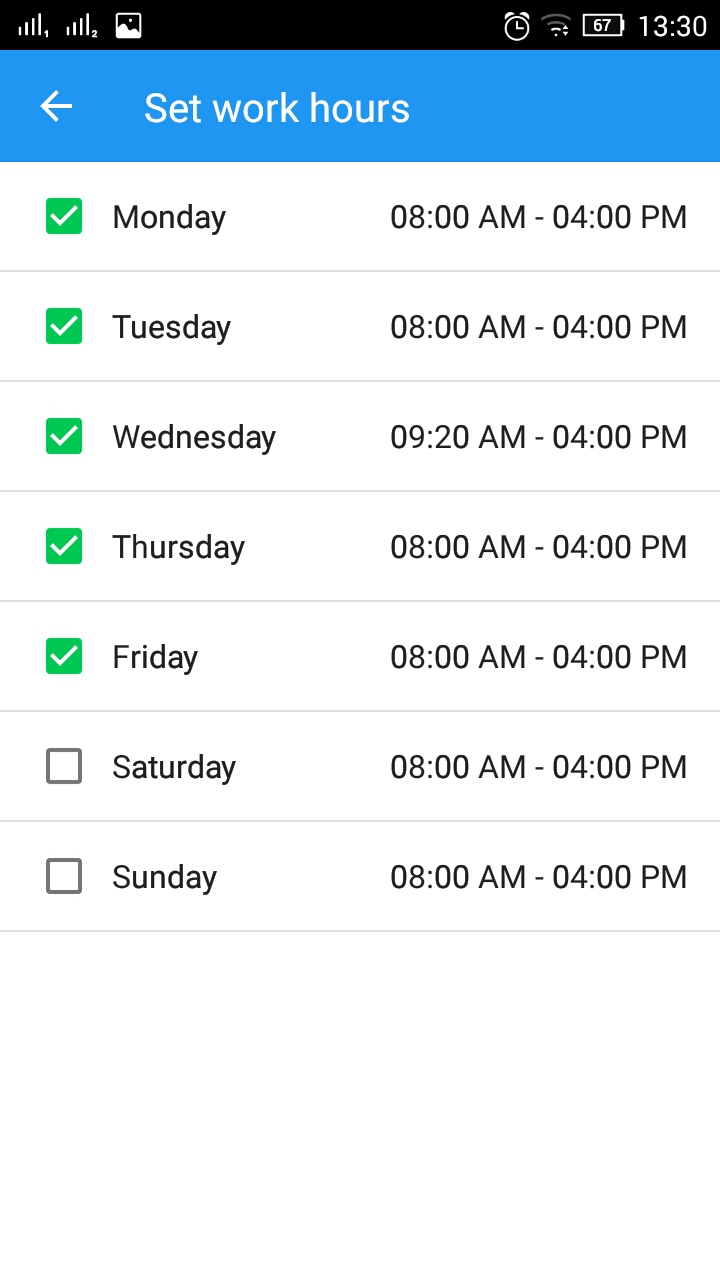The work hours feature brings the recording automation to the next level. It allows you to set days and times when you want the app to start and stop recording or automatically classify your trips.
Please note that this feature is currently available only for the Android app.
- To enable “Work hours” start the app and go to (Menu located on the top right) touch Settings and search for Work hours
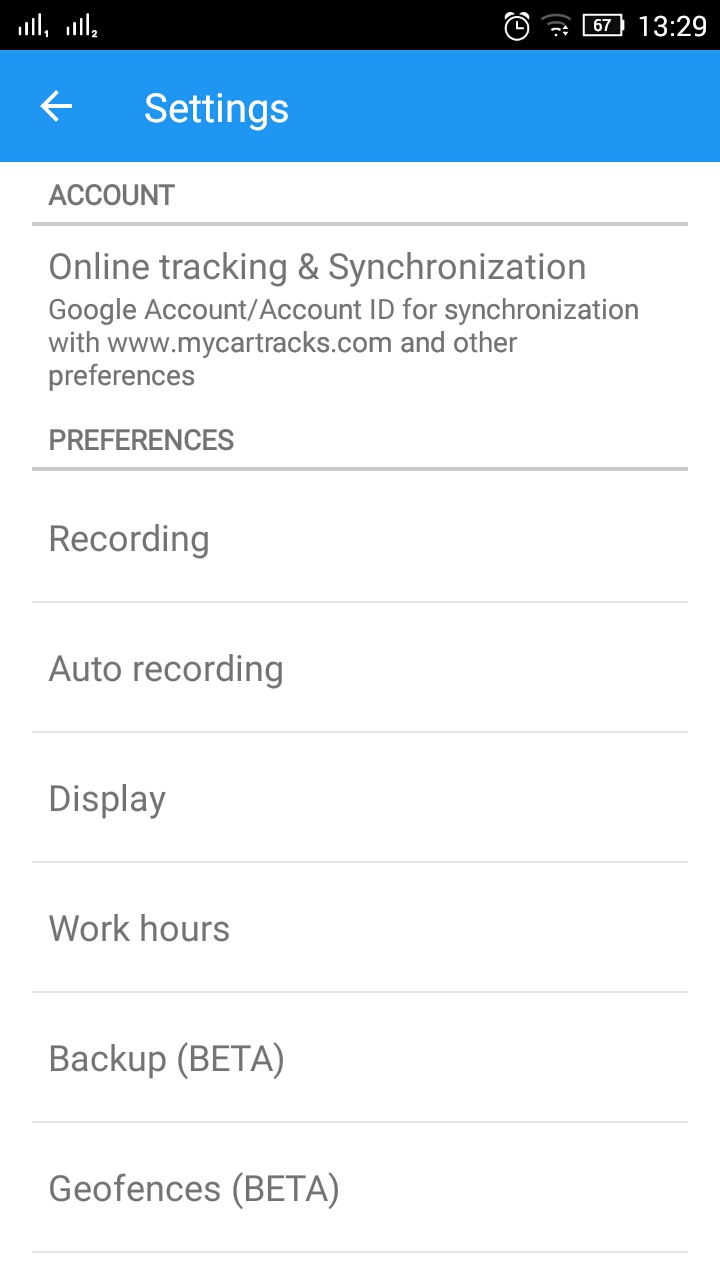
- Enable Use work hours option
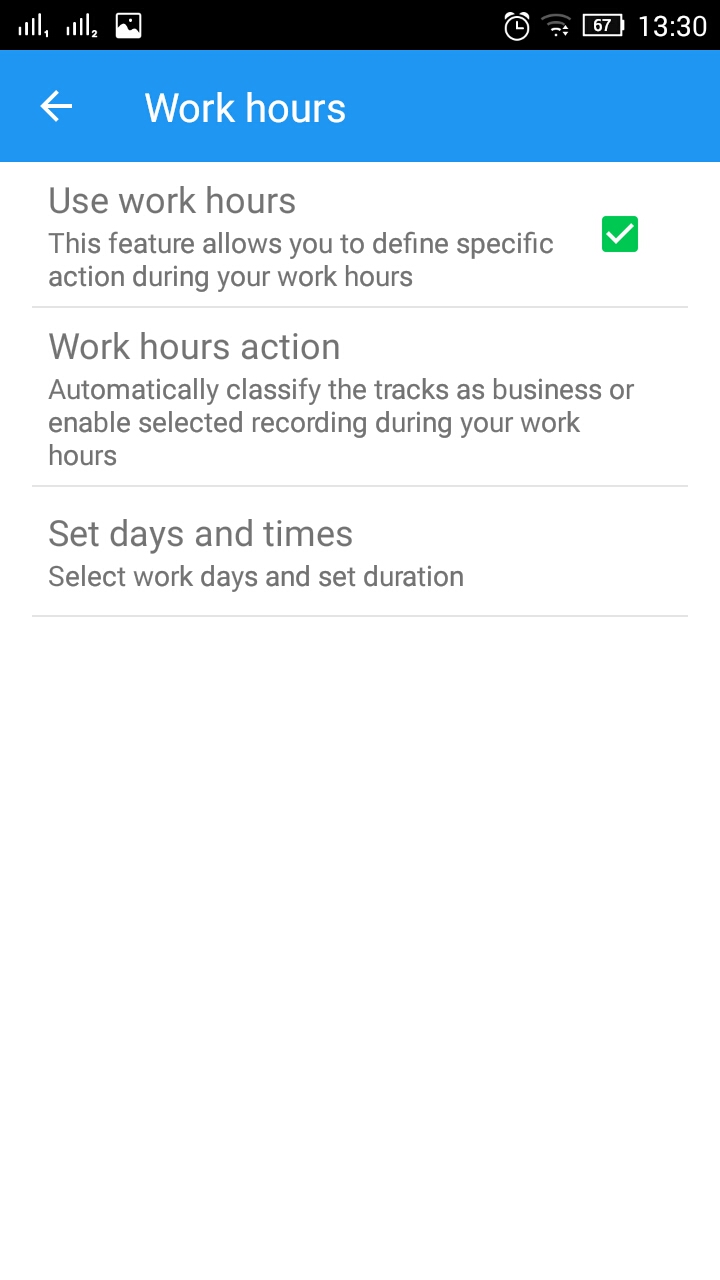
- Tap on Work hours action and select
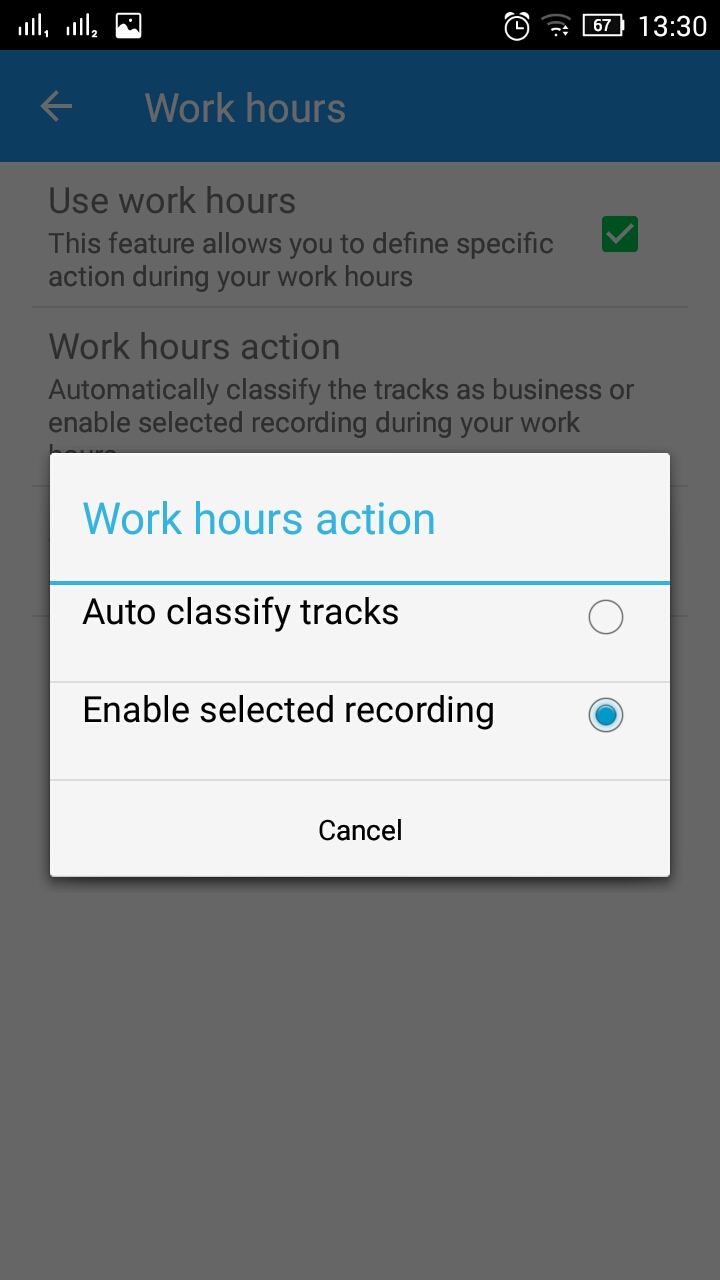
- Auto-classify tracks – use this option if you want the app to automatically classify all recorded tracks as Business. (note that recording will not be automatically enabled with this option)
- Enable selected recording – use this option if you want the app to automatically start recording. It will use the recording mode that is selected on the app’s dashboard (On Move, Bluetooth,…)
- Set days and times when you want the action to be enabled. To enable day turn that day on with a checkbox. Then tap on the hours and select start and end time. You can also use the same option for other days.