Not all Android devices support the Automatic On move drive recognition. If you see that your app doesn’t track any driving (check it under Menu / Tracks on your Android) your device may not support it. In that case, we recommend you switch to another recording mode, to do that follow these steps:
- Run the MyCarTracks app and touch the disable recording button.

- You will notice a button SWITCH RECORDING MODE appears. Touch it.
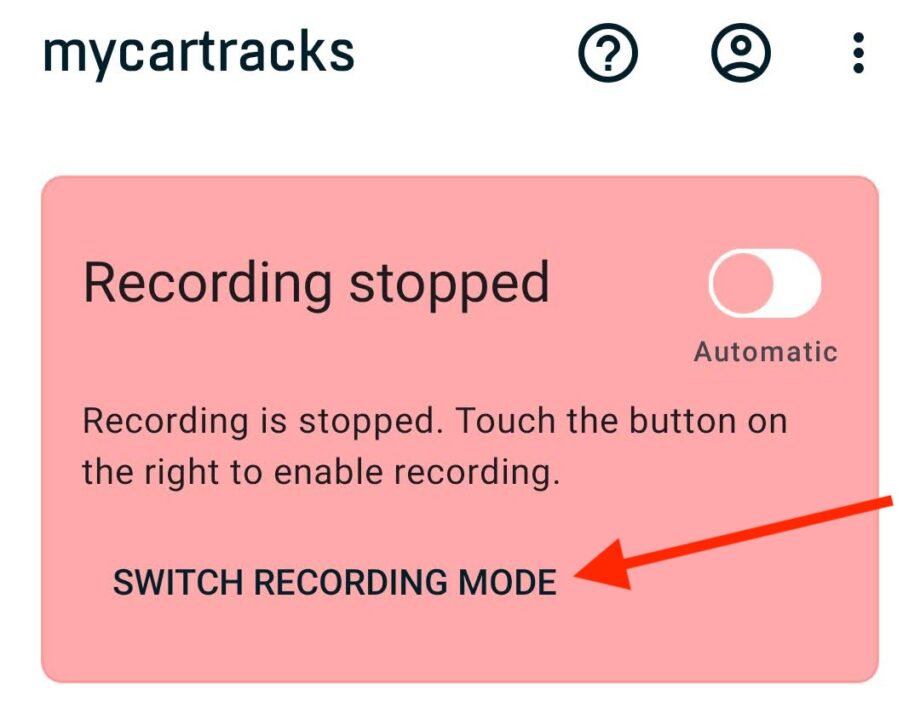
- Select a different mode than the “On Move” option. We recommend you try the Manual mode first. This one should work, just notice that manual mode means you need to start recording manually every time you’re starting to drive and stop after the journey.
- Don’t forget to touch the START RECORDING button.
Older Android versions (since 5/2024)
- Run the MyCarTracks app and touch the TURN OFF AUTO RECORDING button.
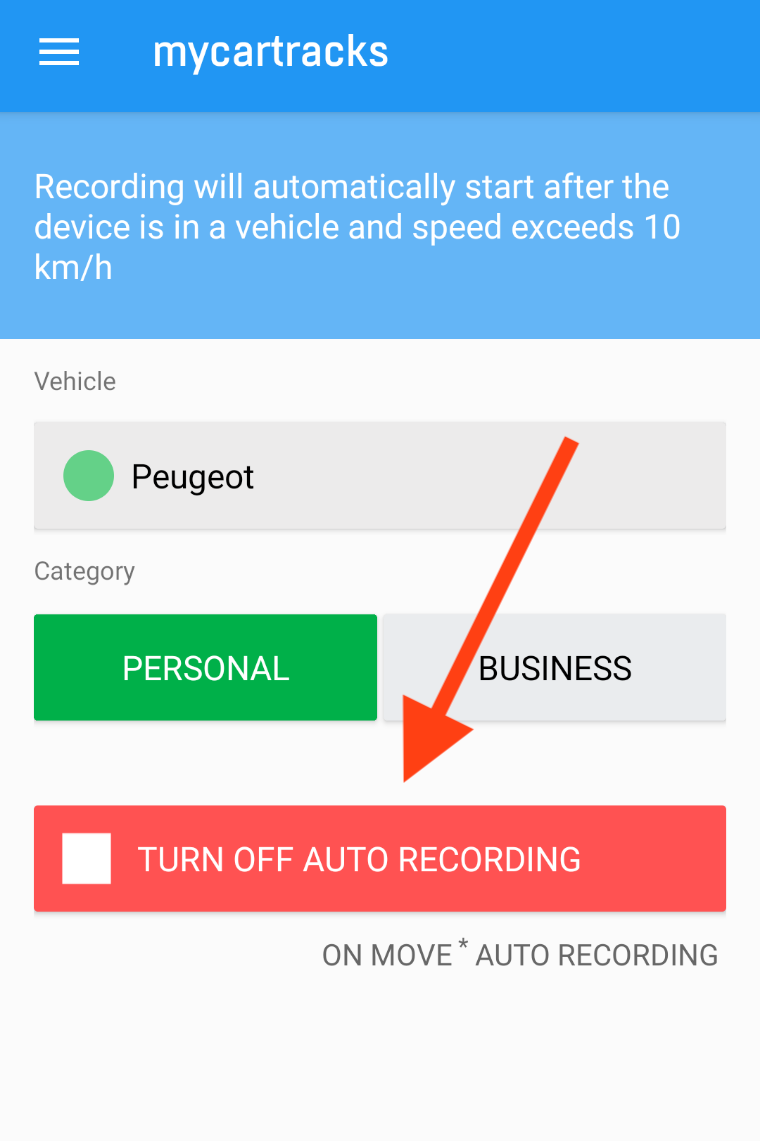
- You will notice a button appears on the bottom right with a cog icon. Touch it.
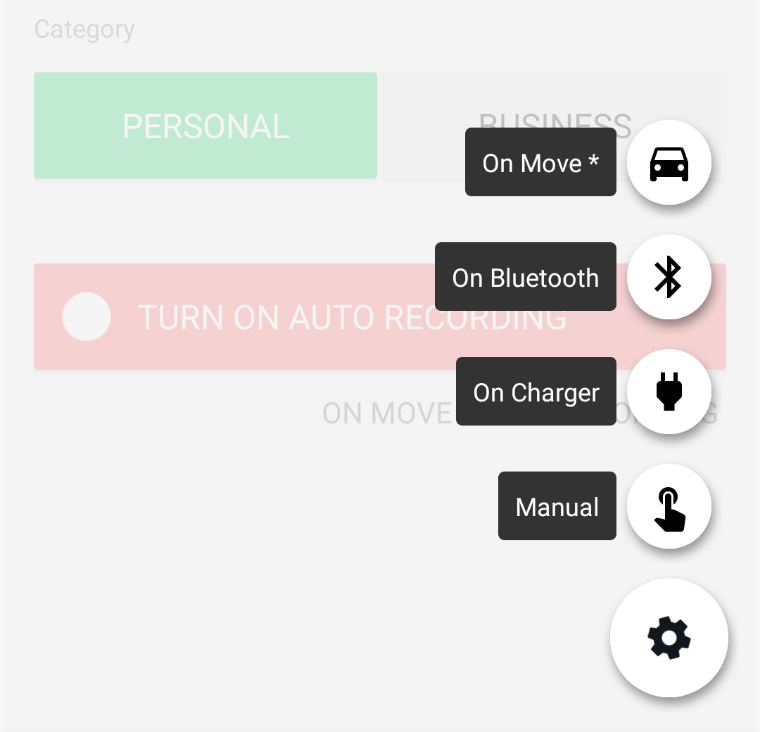
- Select another than the “On Move” option. We recommend you to try the Manual mode first. This one should work, just notice that manual mode means you need to start recording manually every time you’re starting to drive and stop after the journey.
- Don’t forget to touch the START RECORDING button.
