By default, the Tracks history and Track detail show stop made on tracks as red dots when the stop duration is longer than 20 seconds. With the Business plan, you can define levels and colors for stop duration so that you can easily distinguish long or short stops. Follow these steps to set durations:
- Click on your name on the top right and go to Settings.
- Click on the Map tab on top.
- Scroll down to Stops timings & colors.
- By default, you will have one level. Use the Add level button to add as many levels as you want.
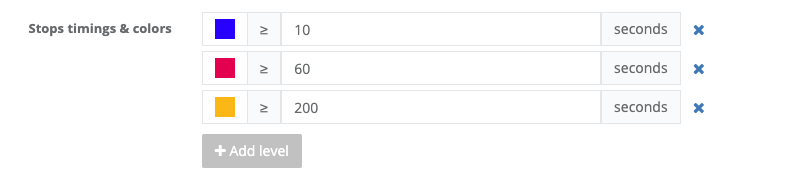
- Don’t forget to click the Save button on the bottom.
