When you select some options like geolocation you will end up in asking for second API Key. It is because the main API Key you created has HTTP Referrer restrictions, but some calls are made by our servers without HTTP Referrer. Because of that we cannot do these calls with the main API Key and need the second one without security restrictions. Don’t worry that your second key will not have security enabled, we will do these calls only internally without exposing this API Key anywhere, so no one will ever see it.
To obtain the second API Key follow these steps:
- Go to https://console.developers.google.com/apis/credentials (sign in to the Google Account if you’re not).
- On top select MyCarTracks project if it’s not already selected
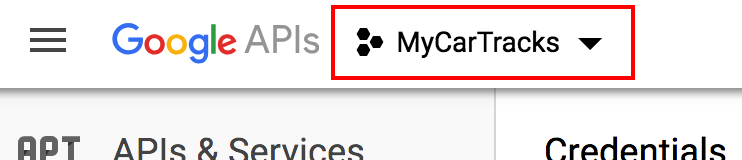
.
- Click Create credentials and select API key option.
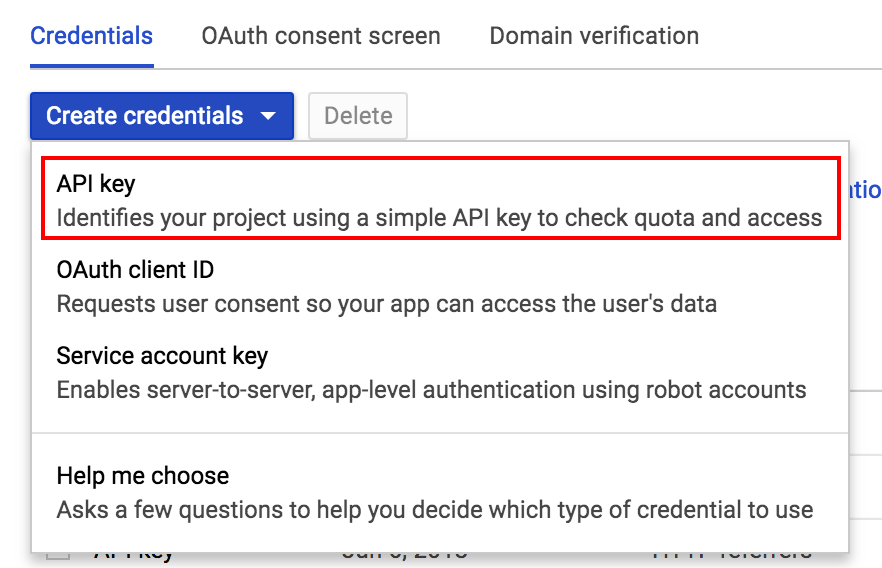
. - The new API key will be created and shown. Copy this key and paste it into MyCarTracks settings as the second API Key. Don’t restrict the key, just close the dialog.
..
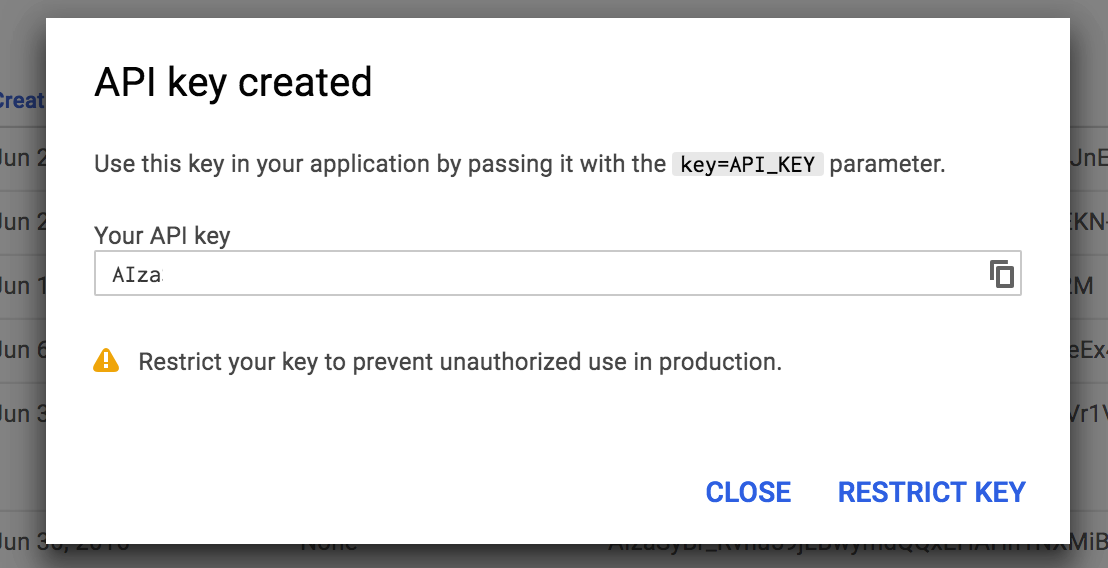
Does the API key show as not valid?
If you enter the API key and our form shows you that the key is not valid try these steps:
- Go to the Developer console – https://console.developers.google.com/ and again select the MyCarTracks project on top in case it’s not selected.
- Scroll down to the table with services and search for Geocoding API. Click on it.
- Now on top right click on ENABLE.
- Now go back and search for Geolocation API. Click on it.
- Again, on the top right click ENABLE.
- Repeat the steps and enable also Places API.
- Make sure Geocoding, Geolocation, and Places APIs are enabled.
