MyCarTracks uses by default the On Move Automatic recording. This mode detects automatically when you’re driving and records all journeys automatically. Sometimes you don’t want to use this automatic mode, you want for example to start the recording manually or when your phone connects to the vehicle Bluetooth hands-free. To switch modes follow these steps:
- Run the MyCarTracks app and touch the disable recording button.

- You will notice a SWITCH RECORDING MODE button appears. Touch it and switch to another mode.
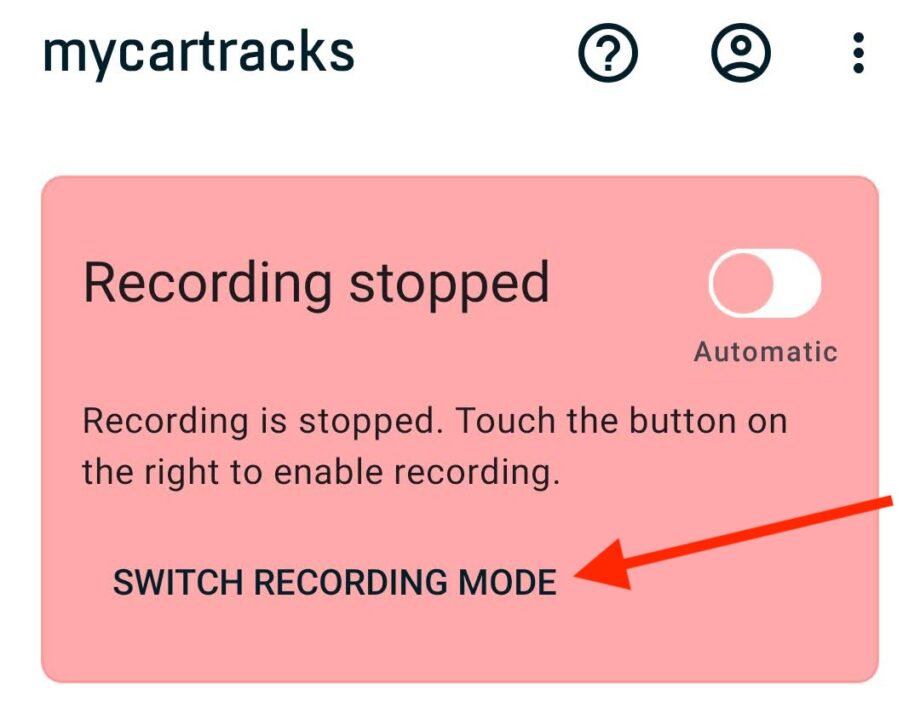
- Don’t forget to touch the enable recording button back to enable or start recording.
Older Android app version:
- Run the MyCarTracks app and touch the TURN OFF AUTO RECORDING button.
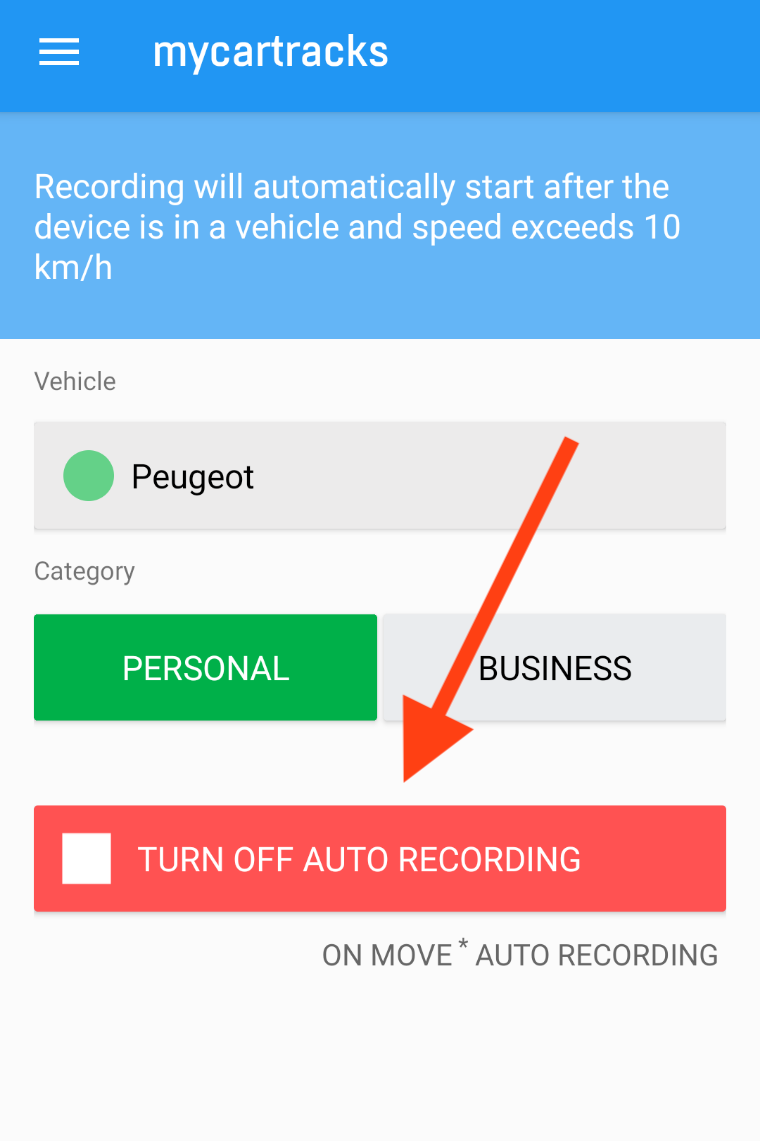
- You will notice a button appears on the bottom right with a cog icon. Touch it and switch to another mode.
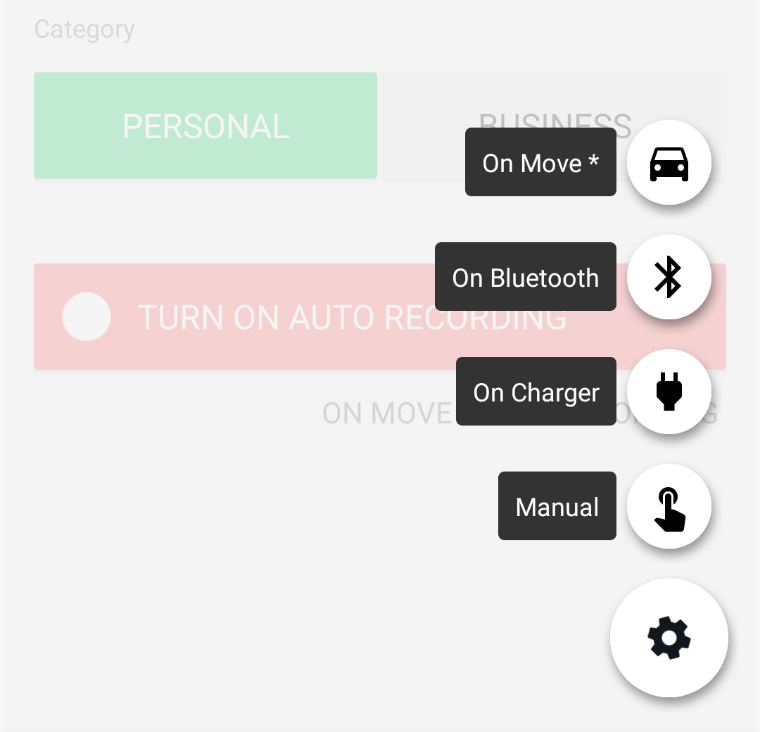
- Don’t forget to touch the TURN ON / START RECORDING button to enable or start recording.
