Our mobile apps have automatic driving detection and position recording. This feature keeps the phone battery in good condition and makes sure to not drain it too much. A drawback of this feature is that when your driver is stationary, you will only see the last known position until he starts driving again. In some scenarios, you need to have the position to be updated also when stationary and for that purpose, you need to update settings in your driver’s mobile apps.
Note: these options are available only in the Android app. The iOS app doesn’t support this behavior, you can use Manual recording to get live positions.
Please note that the phone/tablet needs to be always connected to the charger and the charger must work even when the vehicle is stopped. If you still want or want to use the always-updating position, you need to update these settings in the app:
- Menu (three dots on the top right) / Settings / Recording / Min distance between points – here set it to “1 m”
- Menu / Settings / Recording / Min saved track distance – here set it to “0 m”
- Go to Menu / Work Hours and turn on the option Use work hours. After that touch Work hours action and select Enable selected recording. Now touch Set days and times and make sure to enable all days (or days you want to track) and select the time from 12:01 AM to 11:59 PM for each day.
- Now go back to the app’s main screen and touch the disable recording button.

By doing that a button SWITCH RECORDING MODE appears.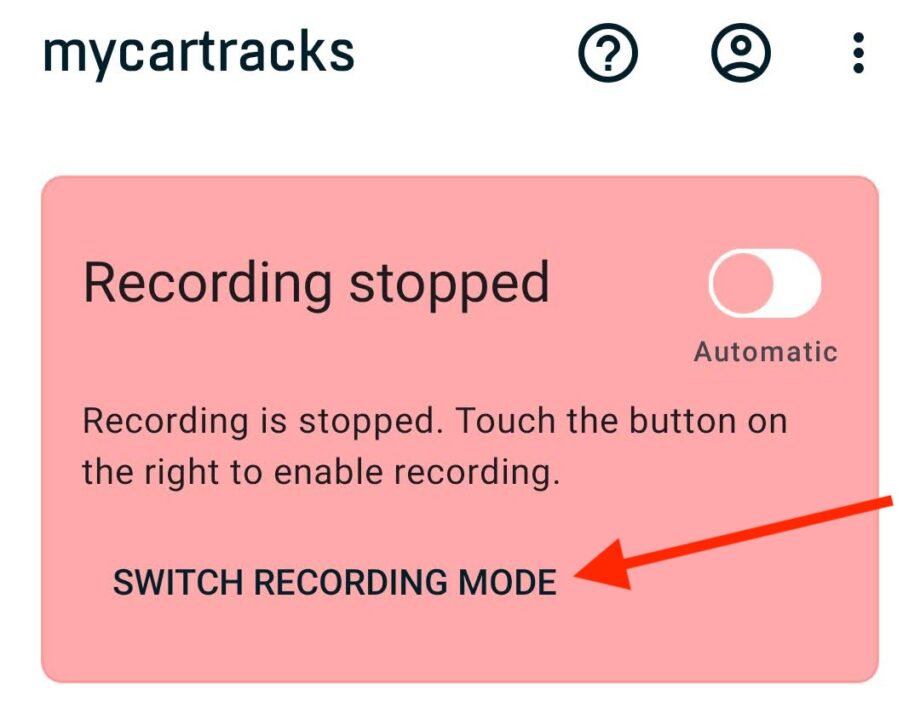
Touch it and select Manual. Now touch the START RECORDING button. This starts recording and will record until the stop recording button is touched.
Hint: You can use Managed app settings to update the settings of your apps for your whole fleet.
