When you set up your fleet and some vehicles are sending data but some don’t then there can be multiple issues you need to check with those vehicles.
- Is recording enabled?
Please make sure that the app is in the recording state.
Android:
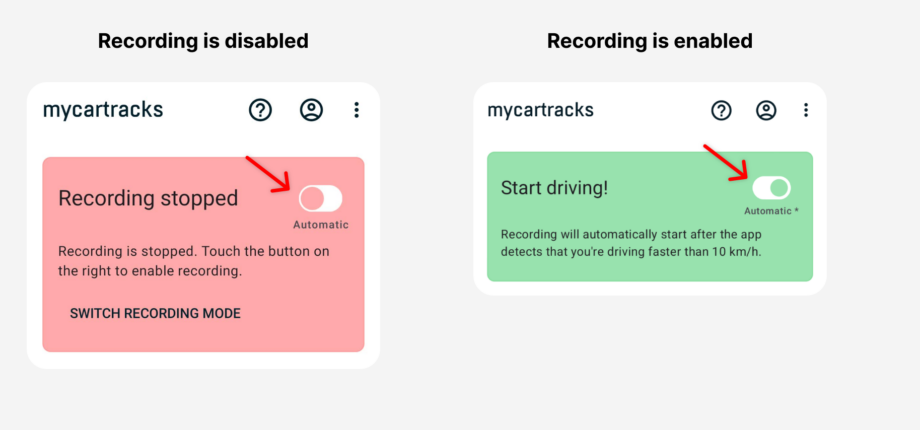
iOS (Apple iPhone)
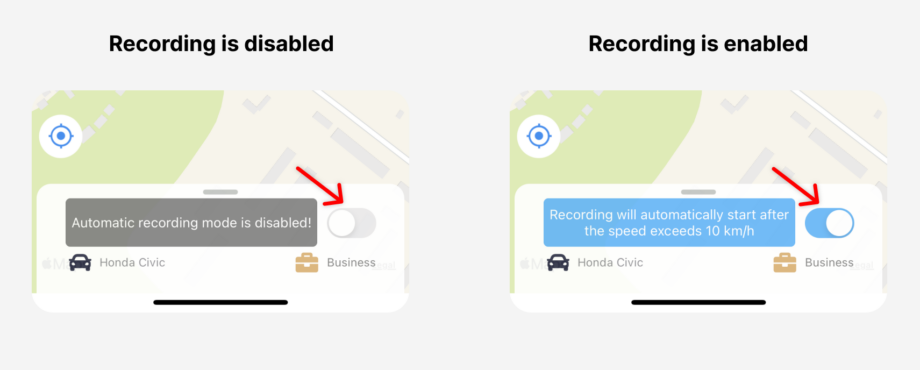
Older Android versions: To start recording use the red button with the START/ENABLE recording label (see below what the app looks like when it’s recording – the button is red with the ability to turn it off). The app also says that it is recording or waiting to detect driving. - Do you have a valid MyCarTracks paid plan that fits your whole fleet?
To check that go to Fleet and on the top Vehicles. Vehicles that are not in your current plan are grayed out. - Do your drivers have available data (internet) on their devices?
To check that you, or your driver, can open the web browser on the driver’s device and check if you can navigate to www.mycartracks.com - The GPS is not available or there is another issue with the device
The app notifies any problem that can lead to not recording the tracks. To check if the device records track just open the app and go to Menu / Tracks. You should see recorded tracks here. If not, and you don’t see any warning in the app’s dashboard, then your device has problems with hardware components. - Your drivers use the wrong vehicle
This is the most common problem why you don’t see your driver’s data or real-time positions. You create a vehicle for the driver, but your driver uses a different vehicle (most commonly the My Vehicle). Make sure that your drivers have selected the right vehicle when they are recording tracks. See these images:
Android:
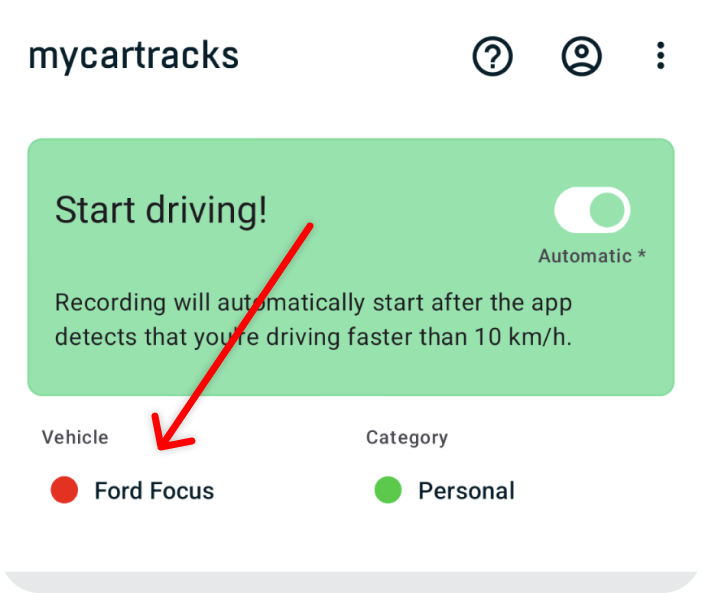
iOs (Apple iPhone):
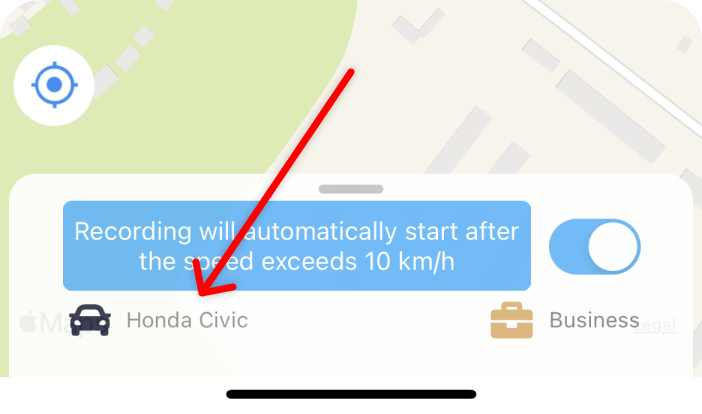
Older Android versions: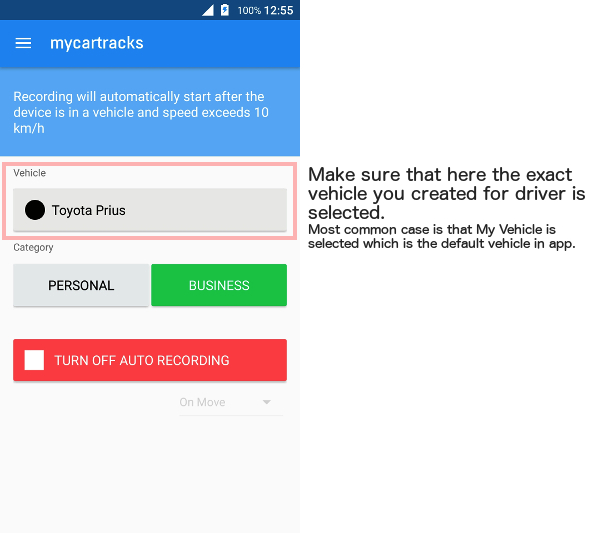 To change the vehicle ask the driver to tap on the vehicle name, and select the correct vehicle.
To change the vehicle ask the driver to tap on the vehicle name, and select the correct vehicle.
If your driver doesn’t see the vehicle you created for him he must go into Menu and select Vehicles. Here on the top right is a double arrow button to synchronize vehicles. - Online tracking is disabled
In the Android app check under Menu / Settings / Online tracking & Synchronization if the option Online tracking is turned ON. If you don’t need online tracking consider using Daily synchronization.
