RuuviTag is currently available only in the Android app. To set it up just follow these steps:
- First, make sure the Bluetooth is enabled on your device.
- Start MyCarTracks app and go to Menu / BT Extensions.
- Here on the top select RuuviTag Beacon.
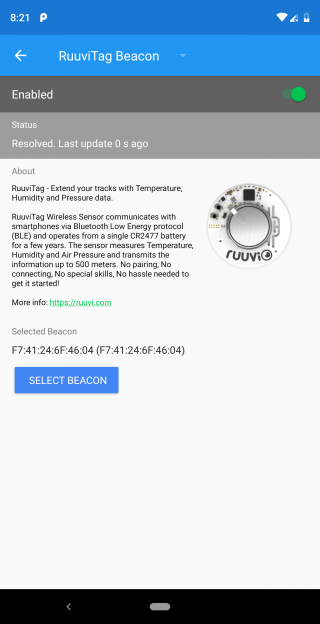
- Use the enable/disable switch to enable the tag.
- Scroll down to the SELECT BEACON button and touch it. It will automatically search for beacons in range. If there are more beacons it will ask you to select the one to use.
- Done. Now place the RuuviTag in the place where it should measure the values. Now every time the beacon is in range and the driver is driving it will save the measured values with every track point.
You can now see all the measured values in the web application. The value is shown in Map / Actual positions every time the position is updated or is available in track detail. Go to Tracks and open the track you are interested in. The values are then shown in the graph and you can use the mouse pointer to check where a value is on the map.
