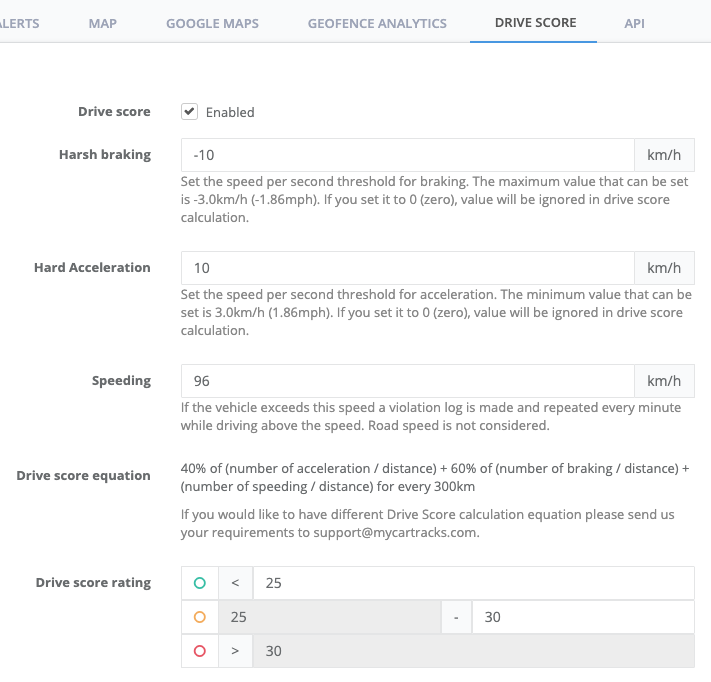Reduce accidents, lower the number of high-risk drivers, and improve overall driver safety with the MyCarTracks Drive score.
Define your own settings
Drive score calculations are by default not enabled, you need to enable them from Extensions. After you enable the drive score, it can take up to 4 hours until the first results appear. After the initial process, the calculations are calculated continuously.
A heavy-weight or truck van will have other speed rules than a passenger car. For that purpose, the Drive score calculations and ratings can be adjusted based on your policy and fleet type.
Drive score report
MyCarTracks Drive score provides an advanced insight into the on-road activities of drivers or vehicles. It can help you to detect which drivers or vehicles need training with certain behaviors. Managers can review daily, weekly, monthly, or any time-defined driving trends and develop performance benchmarks. This report is available in the web application under the Reports > Drive score.
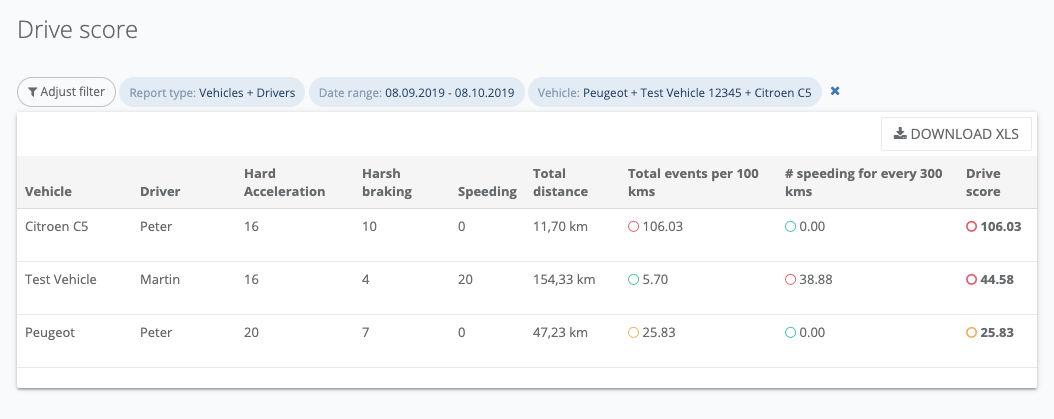
The report can be customized to a fleet’s specific needs with three different report types and other report settings.
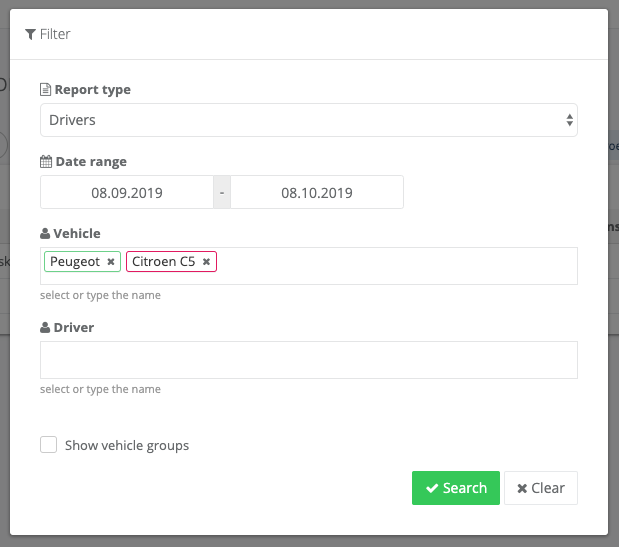
Track’s drive score
We calculate the driving score for every track. That way you can easily find which track affected your driver’s Drive score. After you click on the track and go into track details you can see the number of events and by scrolling down you get a table with all events and at what times they appeared. Hovering above the graph you can then detect where these events appeared.
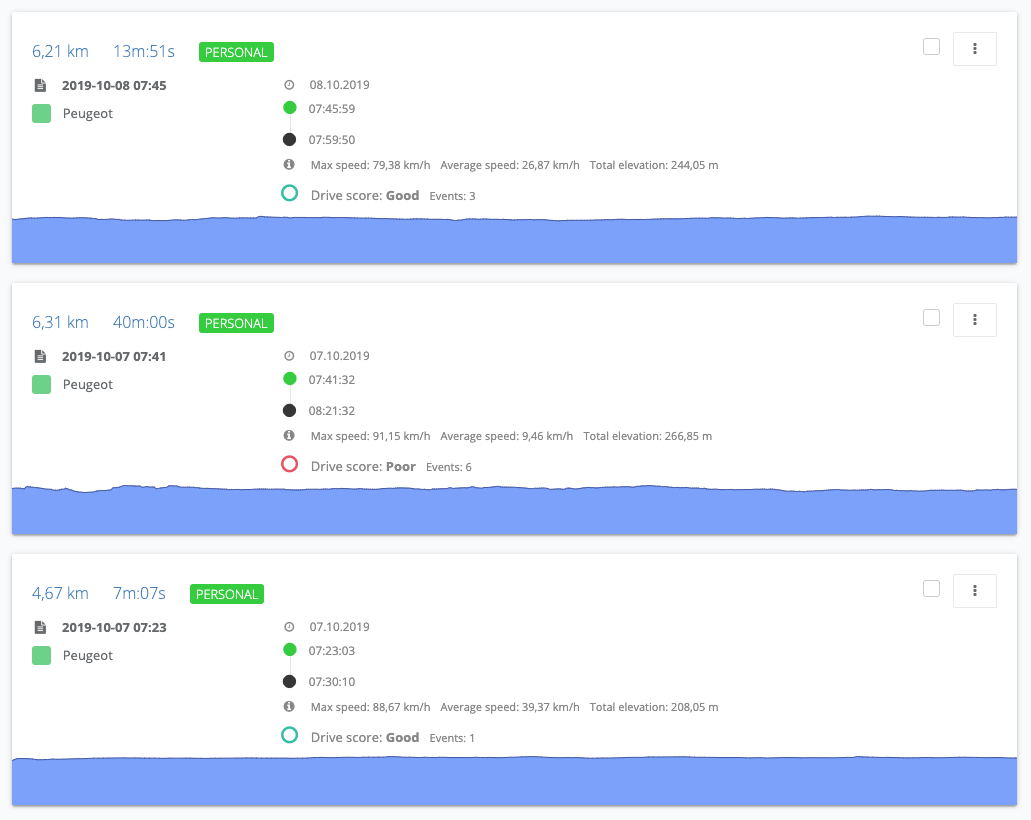
Get the most accurate score
By default, the MyCarTracks app sends a location every 10 seconds which results in less accurate Drive score results. To get the most accurate score you should update these MyCarTracks mobile app settings:
- Menu / Settings / Recording / Min time between points – set it to 2s or highest
- Menu / Settings / Recording / Min distance between points – set it to 10 m or less
We recommend using Managed app settings to apply these to your fleet.