Bouncie presents itself as a viable option for tracking and monitoring locations. For business owners who rely on Bouncie devices to keep tabs on their vehicles or contractors, seamlessly integrating them with MyCarTracks offers the advantage of accessing real-time positions and maintaining accurate location records. To incorporate a new device into the system, simply adhere to the following instructions:
- Log in to the Bouncie dev console – https://www.bouncie.dev/login
- On the left click on + ADD APPLICATION
- Enter MyCarTracks into the name and click Save.
- If not selected click on MyCarTracks on the left and then click on the Users & Devices tab on the top right.
- Click AUTHORIZE MY DEVICES button and confirm with YES. If you have more devices and the console allows you to, you can select also devices you want to authorize.
- Now click on the Webhooks tab on the top.
- Click the NEW WEBHOOK button. Into the name enter any name to identify the webhook and into the URL enter https://www.mycartracks.com/bouncieWebhook. Vehicle events are not supported therefore you can disable them, leaving only trip events enabled and hit SAVE.
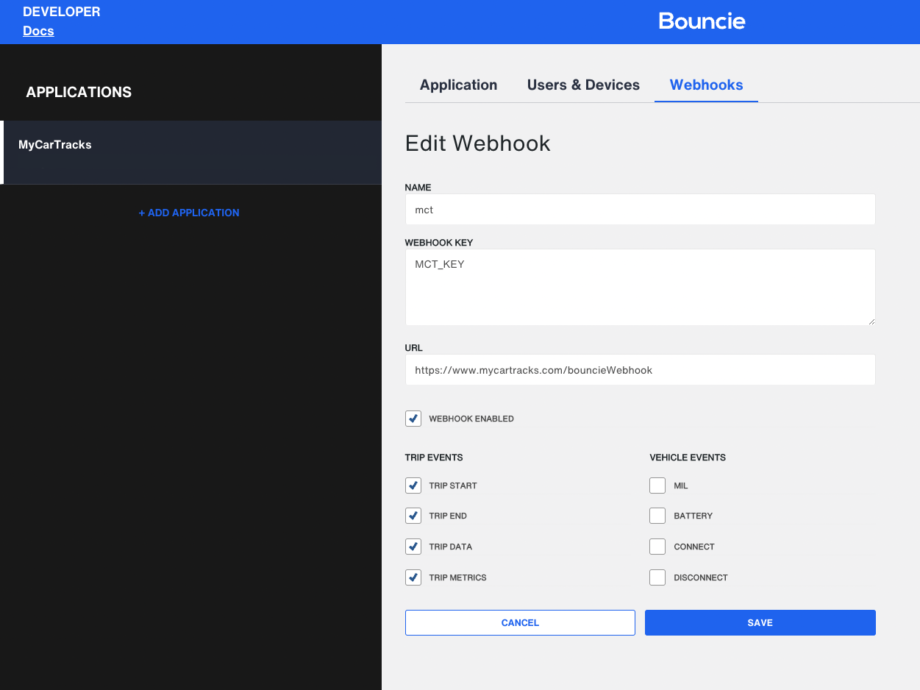
- Bouncie is now set and you can see the logs of data sent under the Webhooks tab.
- Now you need to log in to the MyCarTracks web console
- Go to Fleet and select the Vehicles tab on top and here click the + button and select Add vehicle.

- Enter the vehicle name, choose the color, and optionally set the description and initial odometer value.
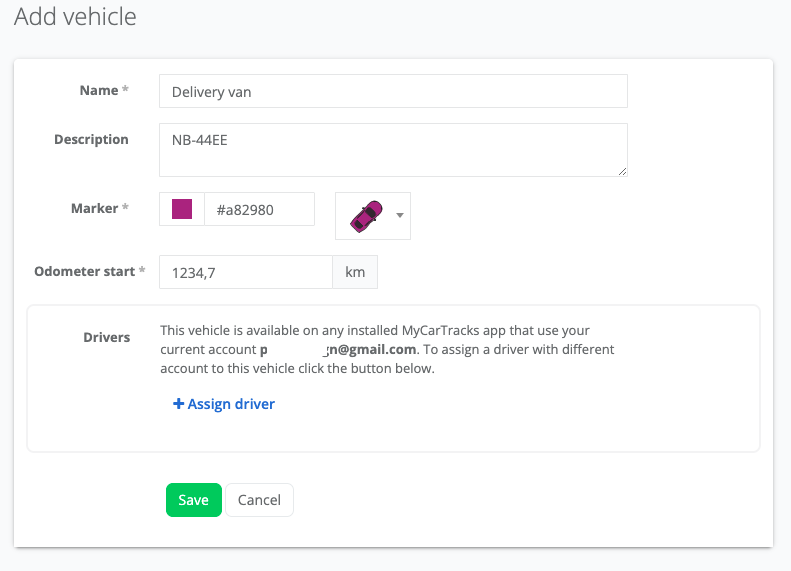
- Now under Drivers click the + Assign driver button and select the Tracking device option.
- Enter your Bouncie device IMEI number into the serial number.
- Click Save. Your Bouncie device data sent from Bouncie will now appear in MyCarTracks.
