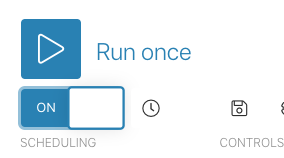Integromat is a platform where you can automate workflows with the use of world-known tools like Google Docs, Slack, Airtable, and many other integrations.
Before you start visit the MyCarTracks Integromat documentation and follow the Connecting MyCarTracks to Integromat instruction.
After you have it set follow these steps:
1. Navigate to Integromat template:
https://www.integromat.com/en/integration/4815-get-mycartracks-tracks-in-kml-csv-gpx-format-and-save-them-to-google-sheets?pc=matemplates
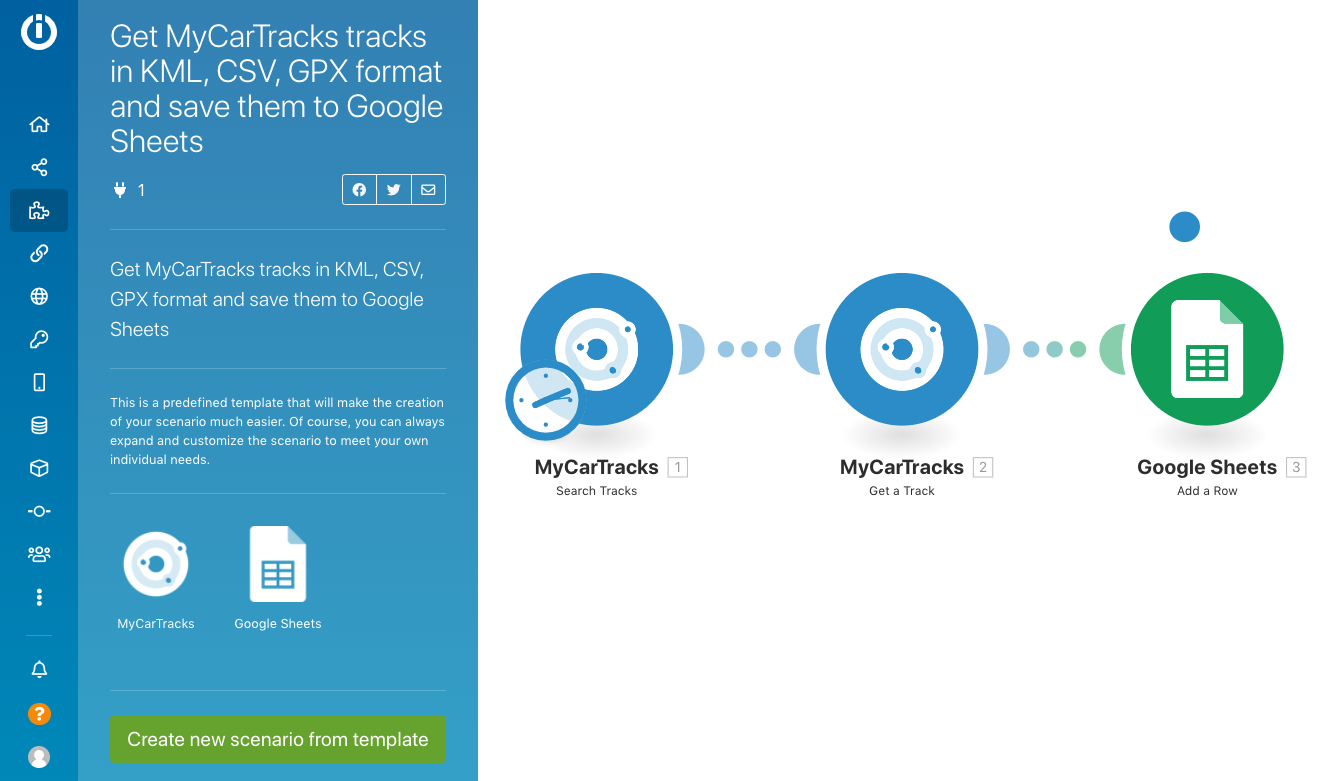
2. Click the Create new scenario from template button

3. Follow instructions and tooltips. If you’re OK with a setup, click the Continue button.
Add a new MyCarTracks connection. You can find your API keys here: https://www.mycartracks.com/portal/settings?3#api
Define your search – User, Car, Category, Start/End Time, Measurement Unit, and max number of results. Click the Continue button.
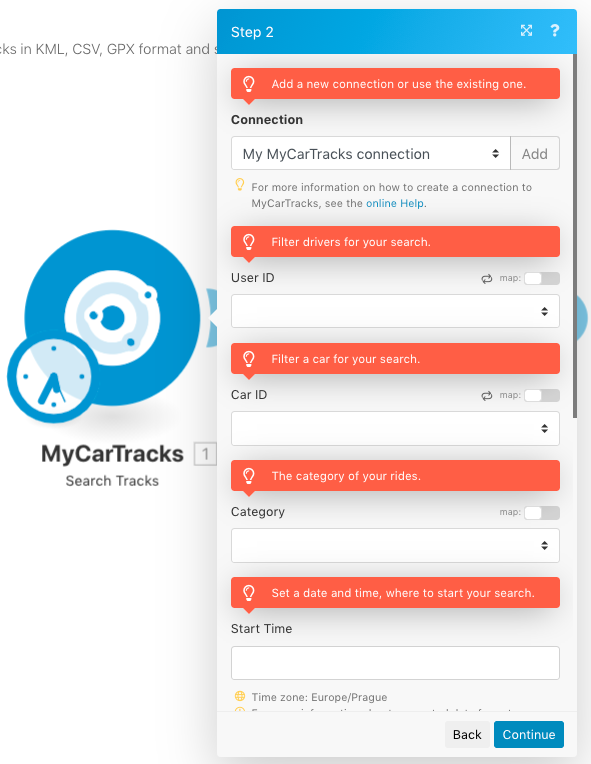
Select the Export Trackpoints Type
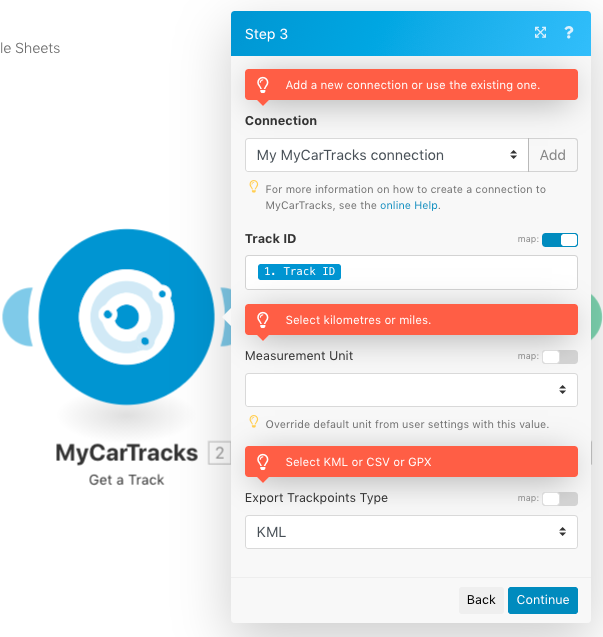
Add a new Google connection or use the existing one. Select your Spreadsheet and Sheet. Hit the Continue button.
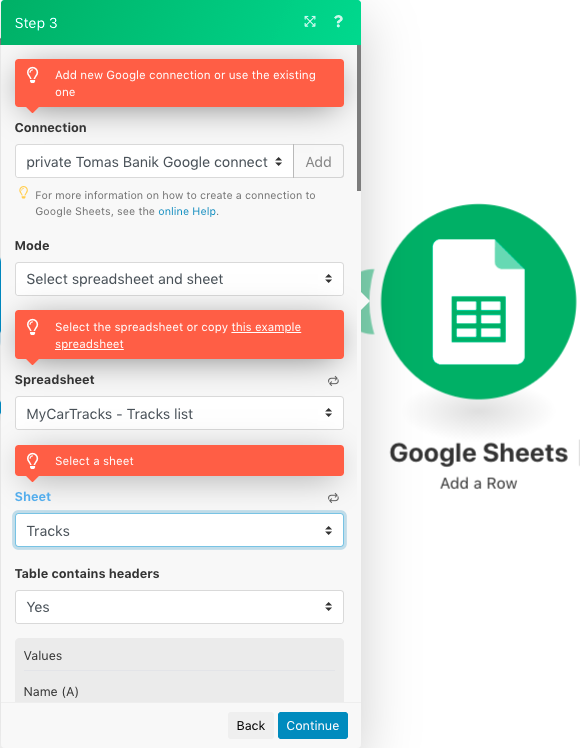
Click on a “clock” and set up the time interval
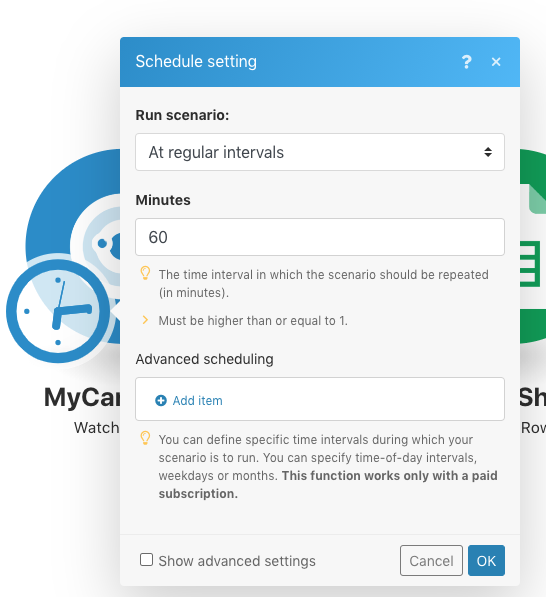
In the end, in the left bottom corner, do not forget to save and turn-on your scenario