Follow these steps to create a fleet:
- Log in to your web account and go into FLEET / Vehicles. Here click on Add vehicle fleet button
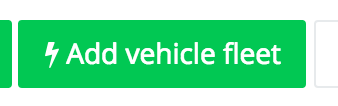
- Now select Driver with email account and press Next.
- Click on Add driver button.
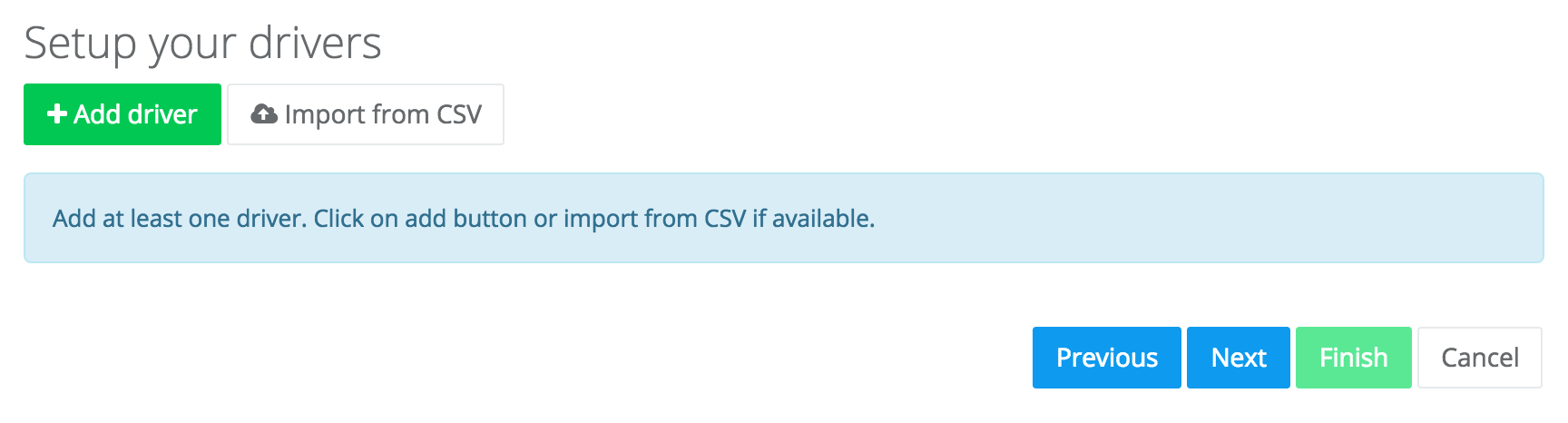
- Enter Driver email and optionally Driver name.
- Press Save.
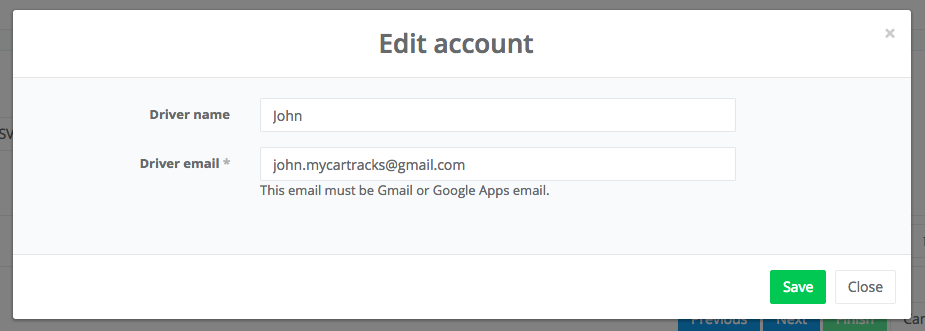
- If you want to add more drivers repeat step 4. otherwise press Next.
- Click on Add new vehicle button.
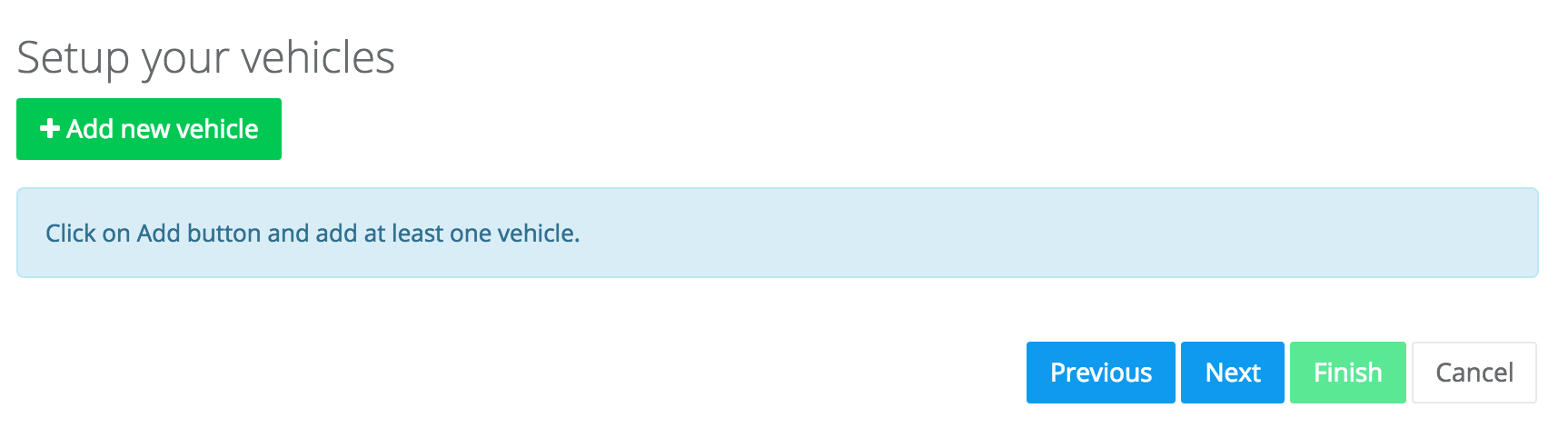
- Enter vehicle name and details and in the Driver option select the driver to assign this vehicle to. Press Save.
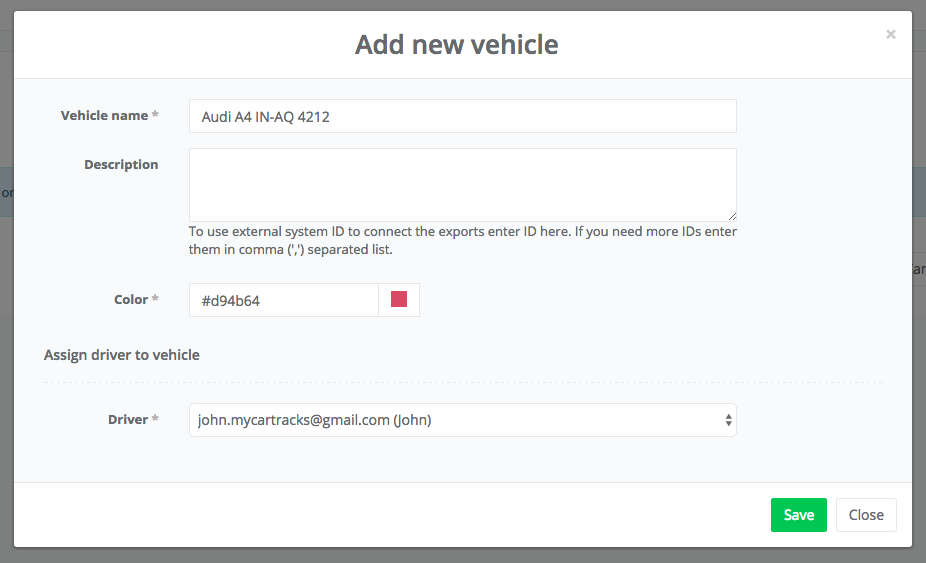
- If you want to add more vehicles repeat step 7. otherwise, press Next.
- Now you will see an overview of the fleet you just created. Your drivers will be notified with an email that you created a vehicle for them, but you can skip it with the checkbox under the table. Optionally you can also download the table in CSV to open in some spreadsheet app (e.g. Excell).
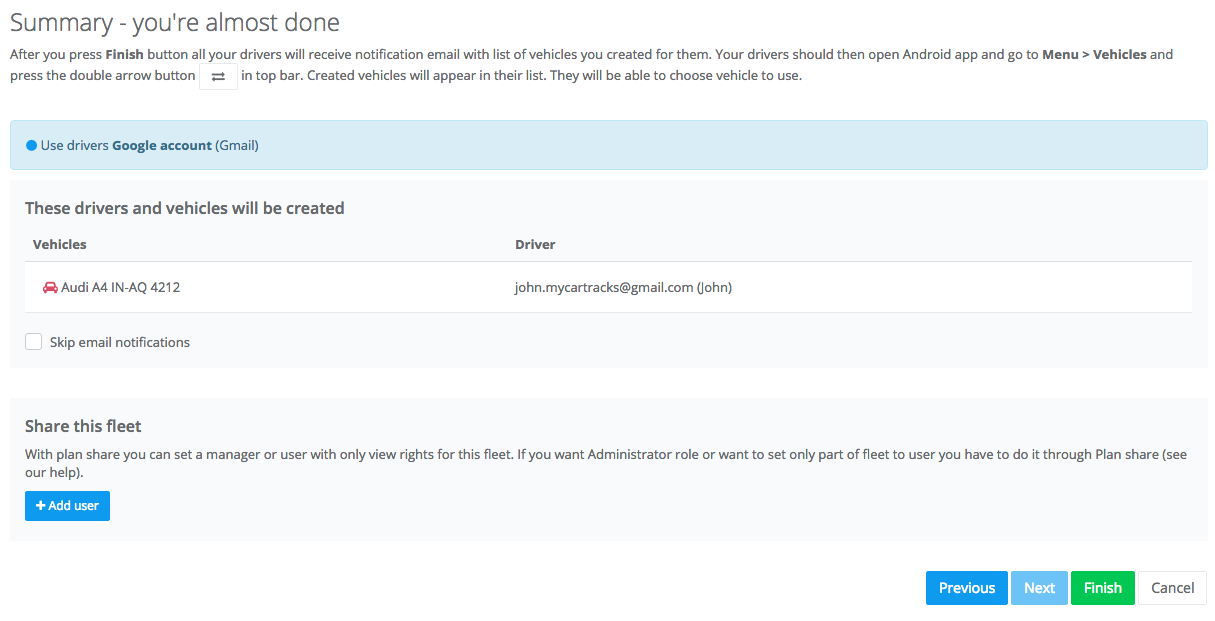
- Hit Finish to create the fleet. Please note that you need to hit the Finish button, otherwise the fleet will not be created!
- Now your drivers have to install the app and on the first run choose the Google apps email that you used to create a vehicle for. They should hit the TURN ON RECORDING button when it’s not turned on and are now being tracked.
