To add a new vehicle with a driver log in to your web account at www.mycartracks.com and follow these steps:
- Go to Fleet / Vehicles and here click + button and select Add vehicle.

- Enter the vehicle name, choose the color, and optionally set the description and initial odometer value.
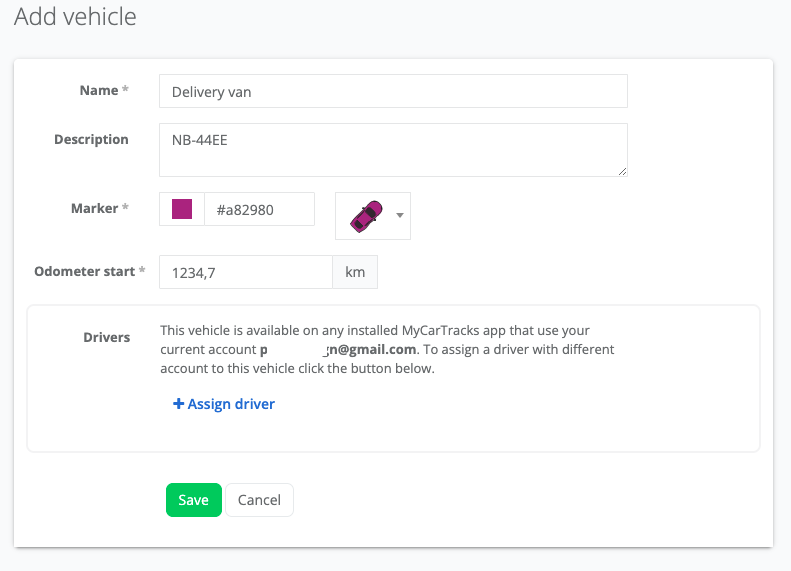
- Now under Drivers click the + Assign driver button and select the New driver option.
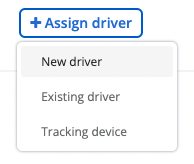
- This will generate an Account ID for your driver and shows you the invite link that you have to provide to your driver. You can use the Share via SMS button to send it to your driver’s phone or click the + Add details button and enter the email on which he will receive it.

- If you want to add some additional details about your driver click the +Add details button.
- Press Save and you’re done. Now you have to wait for your driver to install the app and connect with the invitation link.
What is an Account ID?
Account ID is a 10-character automatically generated ID for each driver. It’s really simple to create such a driver. You can then leave the system to send that ID to your driver via email, or SMS or you just provide that ID to the driver. The driver then installs the MyCarTracks app and on the first run, he chooses the option to enter Account ID, enters his ID and he is ready to record tracks.
Where can I find all driver Account IDs?
Go to Fleet / Drivers & Devices. Here you can see all your drivers and their Account IDs.
